How do I send a file or other course component to students via Brightspace email?
In a typical email system, if we want students to have something, we can just add it as an attachment to an email. However, Brightspace gives us more efficient options for sending course materials to students via the email tool. By following the steps below, you can send files, even very large files, to students without ever running into issues related to file size or bandwidth.
1.) First, add the item you want students to have in the content area of your course. You can add it to an existing module, or create a new module just for that item.
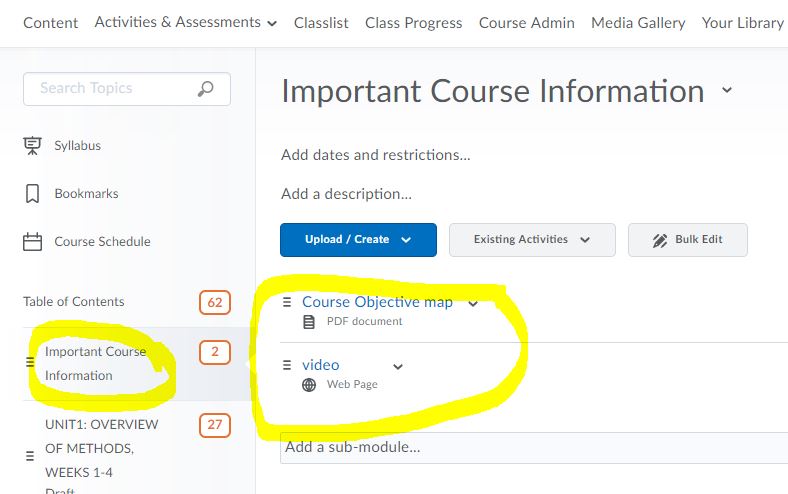
2.) Next, create an email for your class by going to the Classlist tab in your course, and clicking “Email Classlist”. Then, choose the blue button on the bottom to Send Email to the list.
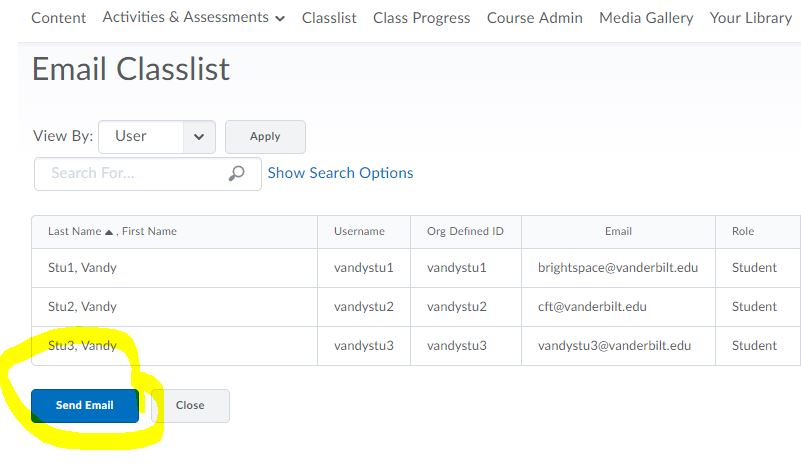
3.) Next, compose your email and mention the items you want students to have via email. Using your mouse, highlight the text that mentions the item you want students to have, and click the “Link” symbol in the tool bar.
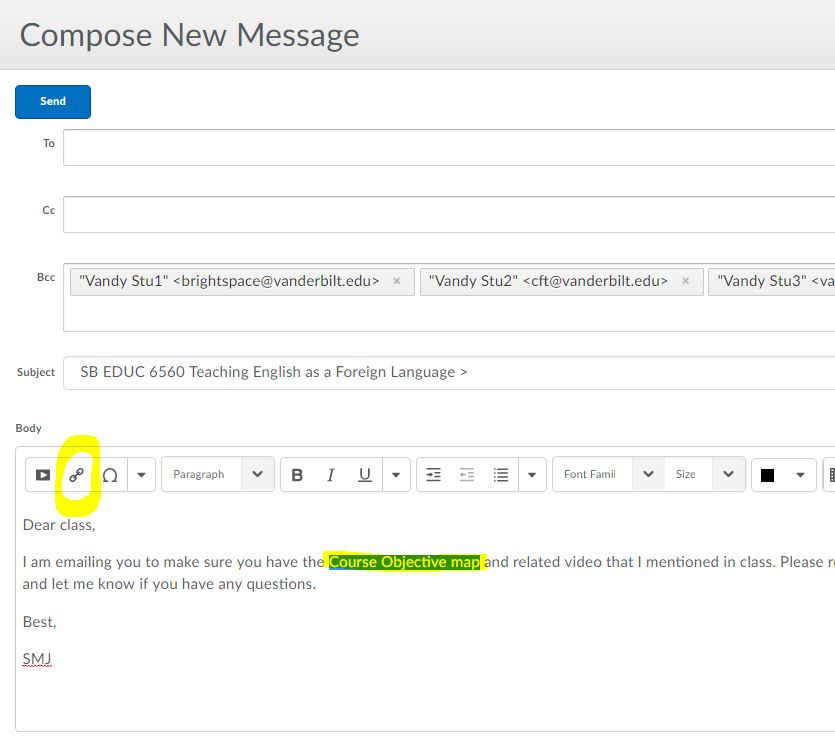
4.) Finally, in the pop up window that appears, choose Content, then the item you want to include in the email.
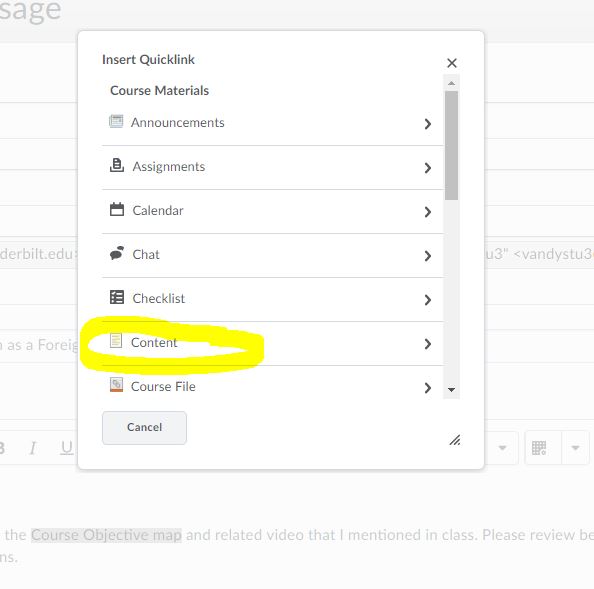
Now you have linked an item from the Content area of your course to an email. When students received the email, they can click on the link and it will take them directly to the place in your course where the item is located and allow them to view online or download the item.
