How do I grade work using Brightspace?
|
Concept |
Description |
|
Grade book |
A grade book contains your grading system, grade calculations, grade scheme, grade items, and view and display options. Grade items in your grade book represent all the work that you want to evaluate users on in a course. You can evaluate specific tasks such as assignments, tests, and participation, and you can also create grade items and associate them with course objects such as assignment submission folders and quizzes. You must set up a grade book before you can use the Grades tool. As you plan your grade book, consider:
Making changes to a grade book’s settings and calculation options after you begin tracking users’ grades can significantly affect existing data. |
|
Grading system |
The grading system determines how the grade items in your grade book contribute to users’ final grades. There are three options:
|
|
Grade items |
Grade items in your grade book represent all the work that you want to evaluate users on in a course. Grade items can exist independently in your grade book, or you can associate numeric grade items with course objects such as discussions, quizzes, and assignment submission folders. Each grade item has an entry in the grade book, which you assign a grade to for each user. Depending on the grade item type you want to create, grade items can be graded numerically or based on a grade scheme. |
|
Calculated final grade |
The final grade calculated by the grade book. You cannot adjust the final grade without adjusting grade item scores. |
|
Adjusted final grade |
You can manually change the final grade calculation without affecting grade item scores. |
For a printable & shareable PDF version of this resource, click here.
1) Download user submissions and leave feedback within the files, then upload them back into the appropriate assignment submission folders so they appear as attachments to each user’s submission evaluation. Under Activities & Assessments, click Assignments. Locate a student submission.
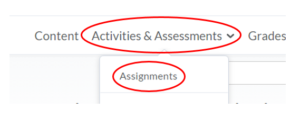
2) Evaluate submissions and leave feedback directly on the Evaluate Submission page.
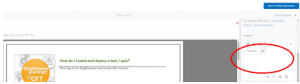
3) Evaluate external submissions and leave feedback in an assignment submission folder.
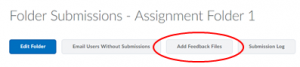
4) If OriginalityCheck is enabled at your organization, you can use the GradeMark functionality to add comments, insert inline text, and highlight sections in file submissions directly in Assignments.
