Making the course active (visible to students)
When your course is generated, it is inactive by default. This means that only those with Instructor access can see it on their dashboard. When you are ready for students to view your course, you will need to make the course active. This is a quick process.
Updated Spring 2020
Click here for a Printable version
Activate Your Course
- First, log into Brightspace and enter the course.
- In the NavBar, click Course Admin
- Under Site Setup, click Course Offering Information

- Click the box under Active, then Save.
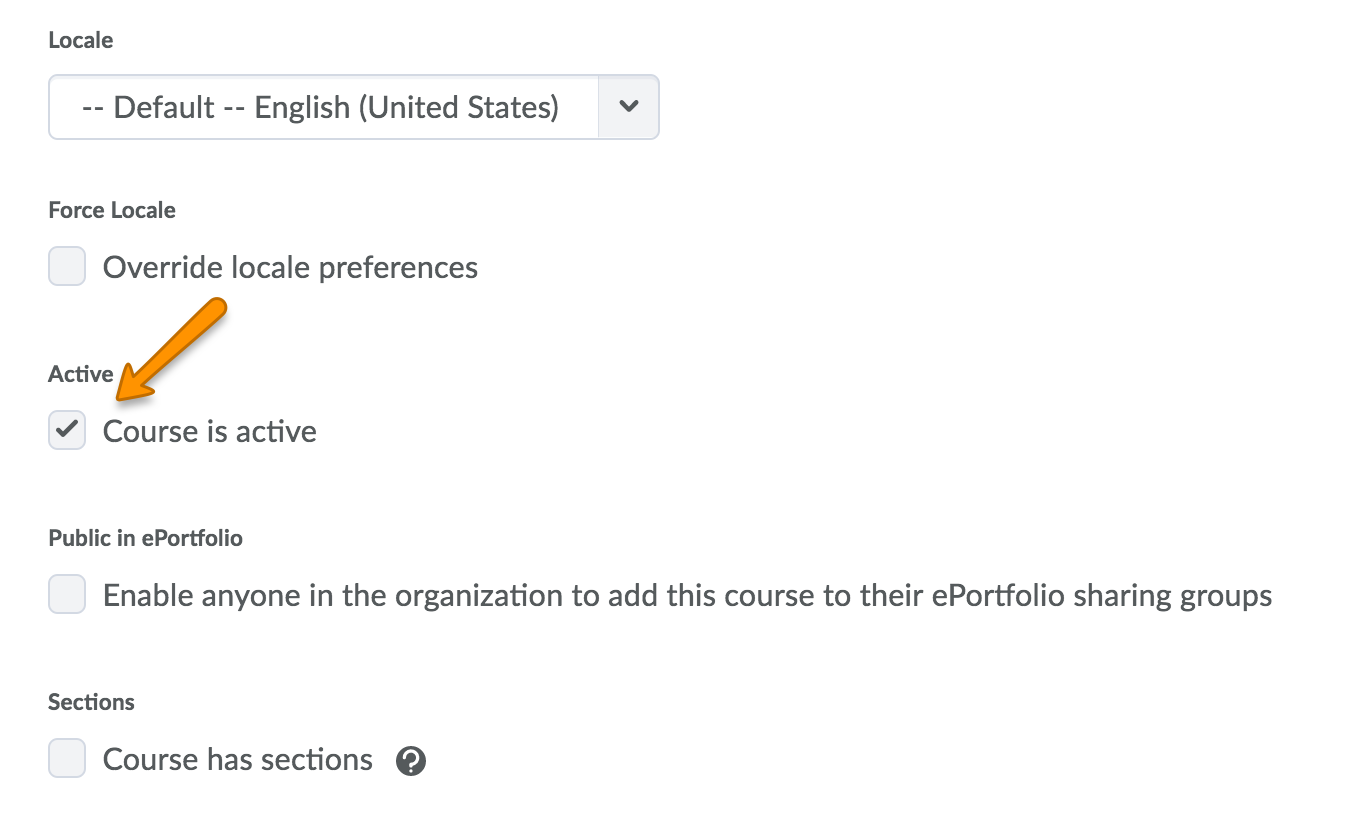
What if I’ve made the course active, but it still appears Inactive?
It’s possible that your browser won’t recognize that you’ve made the course active, and is still displaying the “inactive” graphic image. To fix this you may need to:
- Reload the page
- Log out of Brightspace and back in
- Clear your browser’s cache
- Update your browser
- Switch to Google Chrome (if you aren’t already using it)
Updated Spring 2020 by Erica Brandon
