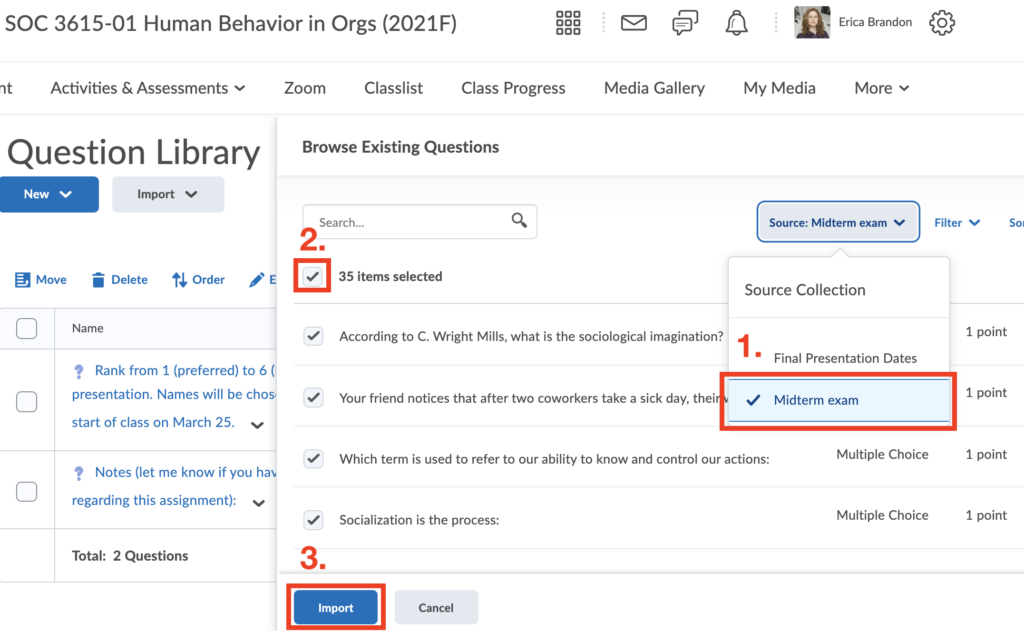Using the Question Library
In this guide you’ll learn how to use the Question Library. Once you have populated the Question Library, you can re-use those questions in other quizzes. This guide explains how to access the library, organize it, and Import existing quiz questions. You are also able to create questions within the library, using the same instructions you would use to create questions within a quiz.
- Access the Question Library
- Organize the Question Library into Sections
- Import Quiz Questions into the Question Library
Access the Question Library
- Go to Activities and Assessments -> Quizzes.
- Click the Question Library tab.
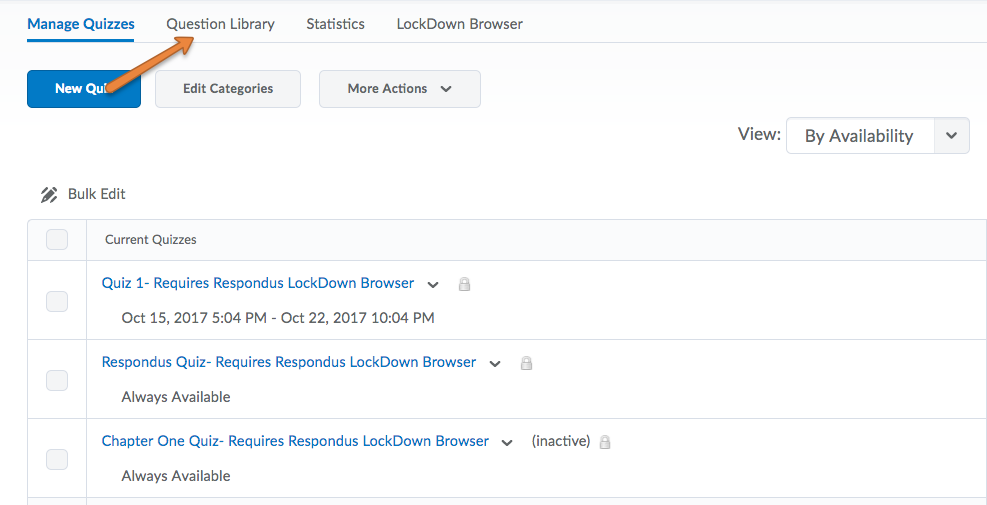
From here you can organize your question library into Sections, Create Questions, and Import questions from a quiz you’ve already created.
Organize the Question Library into Sections
The Question Library is a repository of questions you have created. You can create Sections (folders) to keep these questions organized in folders. You do this by clicking New and selecting Section. This example shows a question library with many sections.
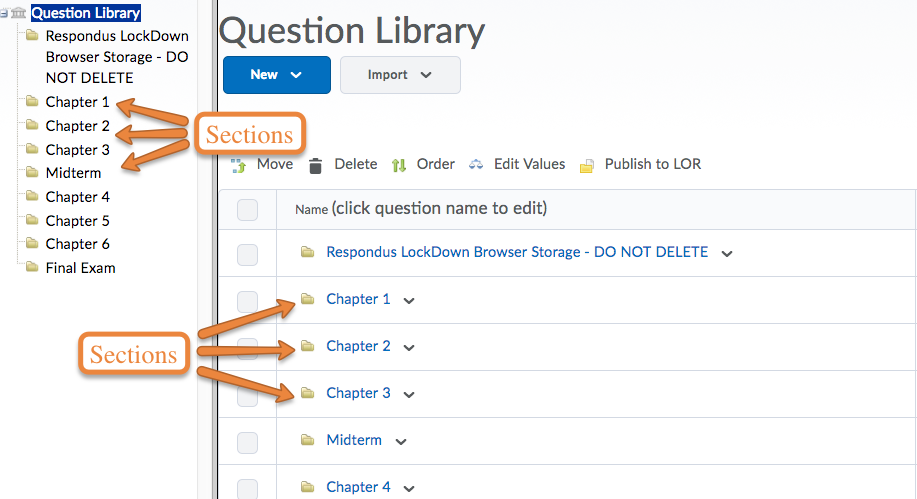
Import Your Quiz Questions to the Question Library
You must have already created a quiz to do this.
- Go to the Question Library and click Import
- Select Browse Existing Question.
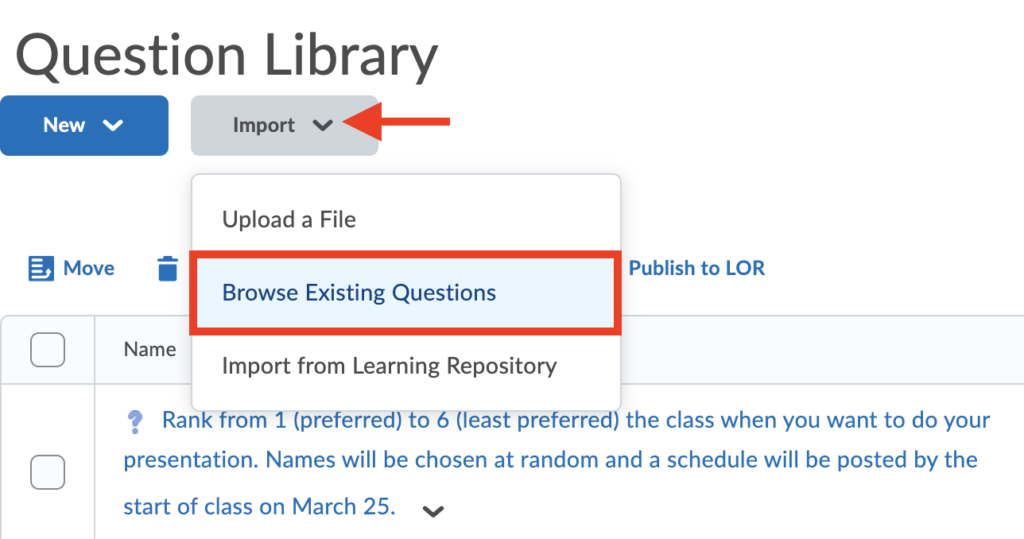
- On this window, click on Source and choose a quiz
- Check the boxes for the questions you want to import. Check the top-most box to select all.
- Click Import