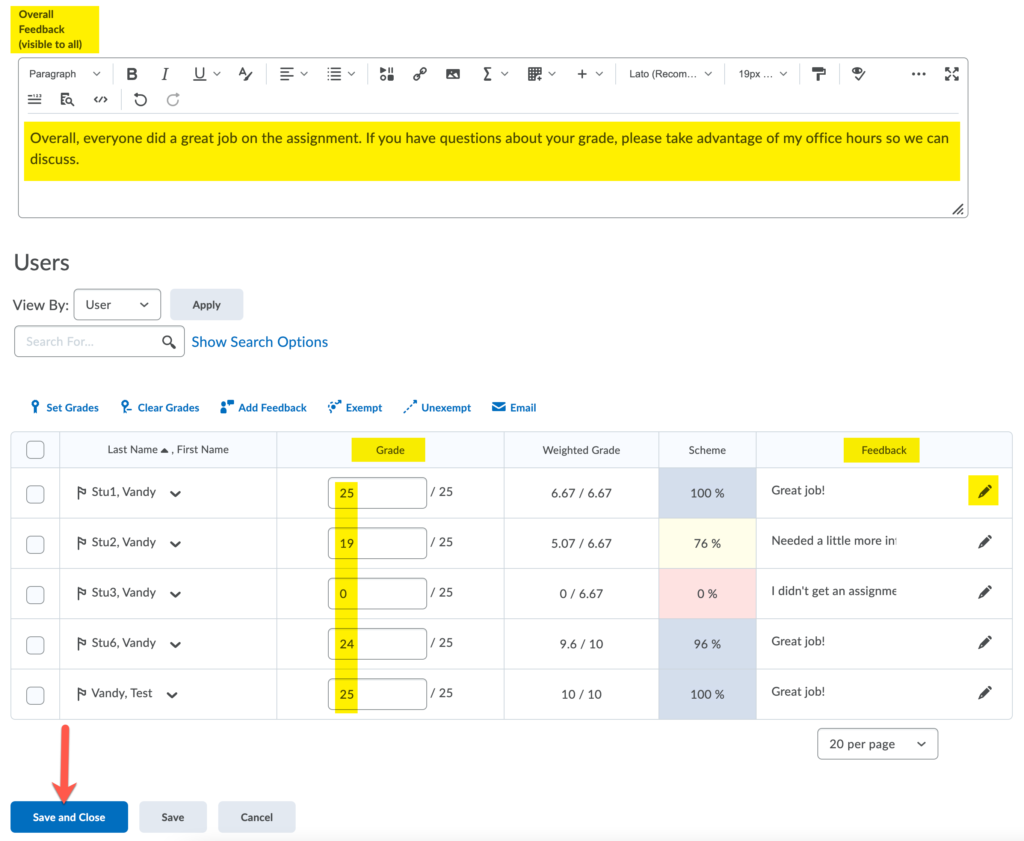Entering all grades for a specific Grade Item
There are many ways to enter grades into Brightspace. Typically you might enter grades within the Assignment or Quizzes tool. However there are times when you may not be using those tools, but have another activity that requires a grade. One of the simplest and most straightforward is to use the Enter Grades function within the Gradebook. This method allows you to input all the grades for a specific activity in one place, without having to use the assignment or quiz tools.
Updated Spring 2022
Input Grades using the “Enter Grades” function
- On the NavBar, click Course Admin -> Grades
- Go to the Enter Grades tab. Select the Grade Item (column) that you specifically want to grade. Select Enter Grades.
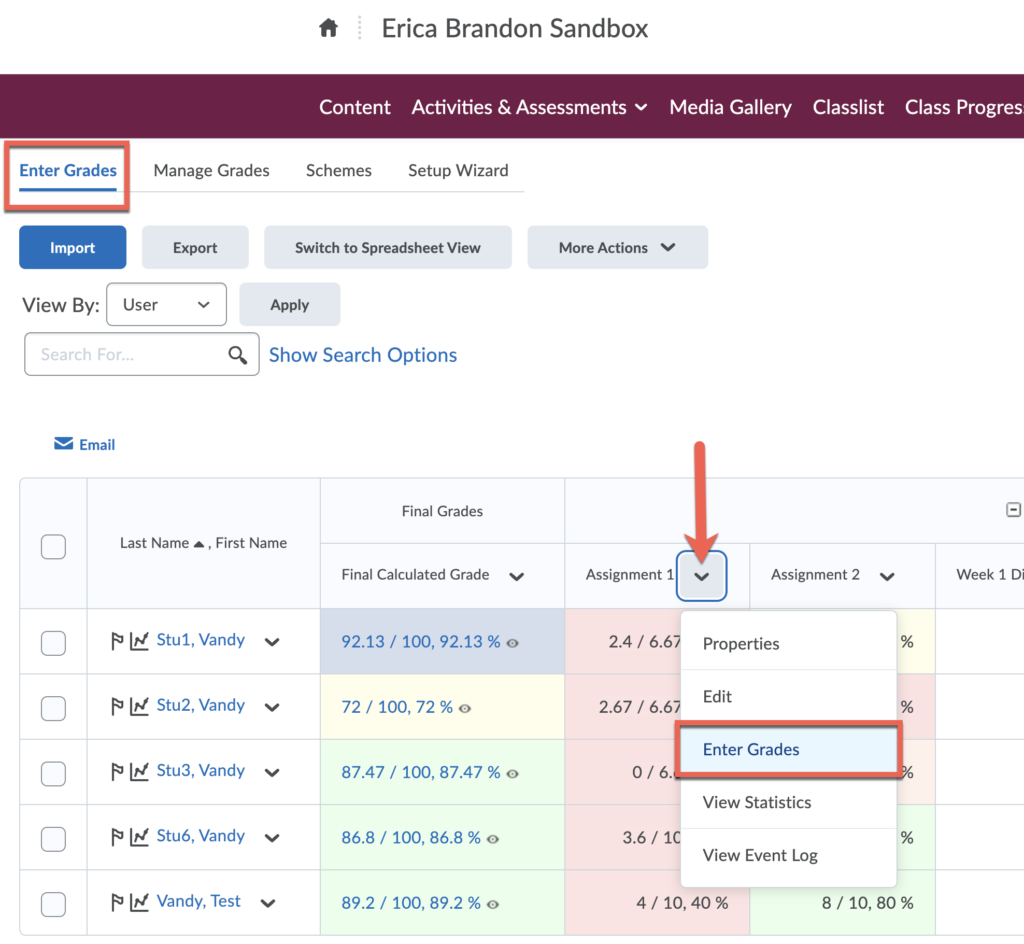
- In this window you can easily enter everyone’s grades. You can also provide overall feedback that is visible to the entire class, or individual feedback visible only to that student. Click Save and Close when you are finished.